SSGSH Direct is a command line utility used to access the Sensor Seal Gateway Shell (SSGSH) of a gateway that does not have an internet connection (either purposefully or due to misconfiguration) and therefore cannot be accessed via the web-based Gateway Manager.
Download SSGSH Direct v0.1
Using SSGSH Direct
SSGSH Direct v0.1 can be used to:
- Access the gateway shell without without using the Gateway Manager web interface
- Flash the gateway firmware and provisioning information to its microSD card
- Prepare and write the s1bpollinglist from a file on your computer to the microSD card so it can later be imported by the gateway.
Running SSGSH Direct on Windows
1. Download the required files
You will need to download the SSGSH Direct utility for Windows above. If you wish to re-provision your gateway, you will have to obtain its
.ssgwp
file. This file contains both the gateway firmware as well as the information specific to that particular gateway. If you just wish to write the s1bpolling
sensor list, you do not need this file. Instead, you will need a .txt
file containing all the sensor UIDs, each on a new line.
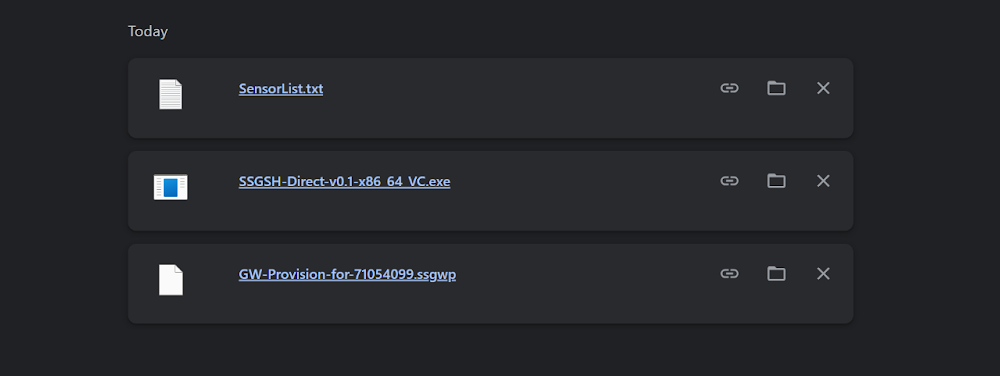
If the gateway microSD card has been corrupted (for example if you accidentally formatted/erased it, you will need the
.ssgwp
file for the gateway.2. Run the program
Since the program has not been signed, after double clicking it, you will face a popup warning. Click "More info" and then "Run anyway".
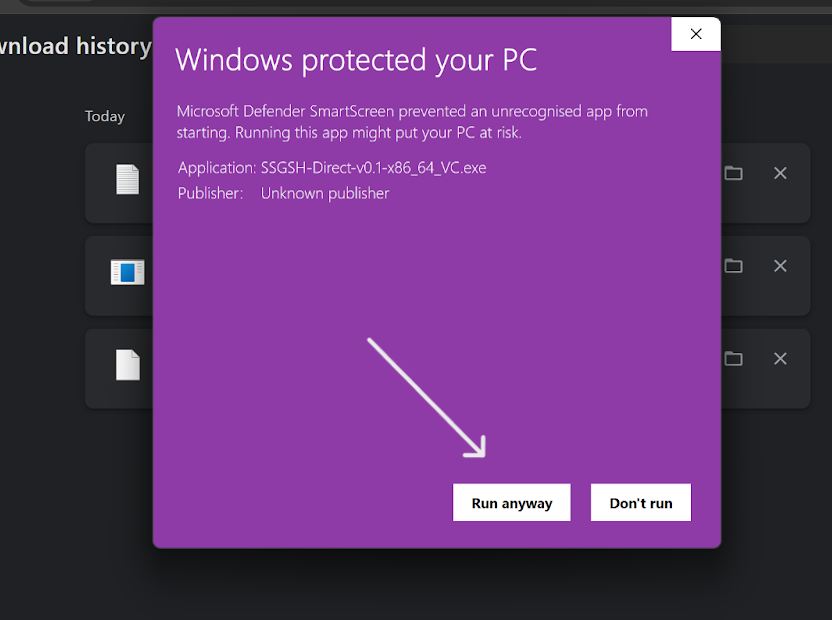
The application will request administrator permissions. This is required for the formatting functionality provided by the program. The application will also request network permission which is required to communicate with the gateway. After these two confirmations you should see the interface appear.
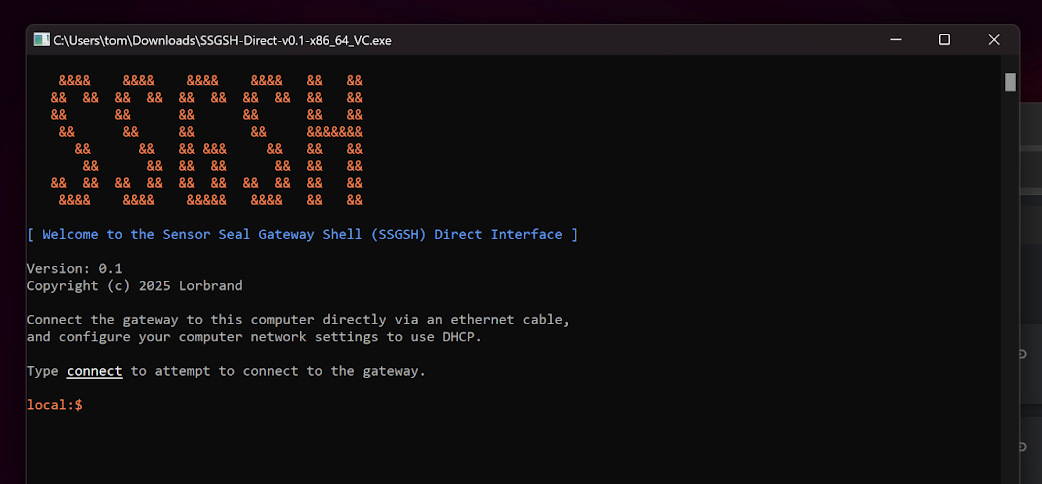
3. Formatting and Provisioning the Gateway (Optional)
If you wish to update the firmware of the gateway, or provision a new microSD card for use on a gateway, you should follow this step. You will need the specific
.ssgwp
file for this gateway saved on your computer.
Follow the steps below:
- Remove the microSD card from the gateway
- Remove all other USB/removable drives from the computer to ensure you don't accidentally select them
- Insert the microSD card into the card reader of the computer
- Enter the following command into the localSSGSH Direct command processor:format-gw-1.1
- Select the .ssgwpfile for this gateway and then pressOpen
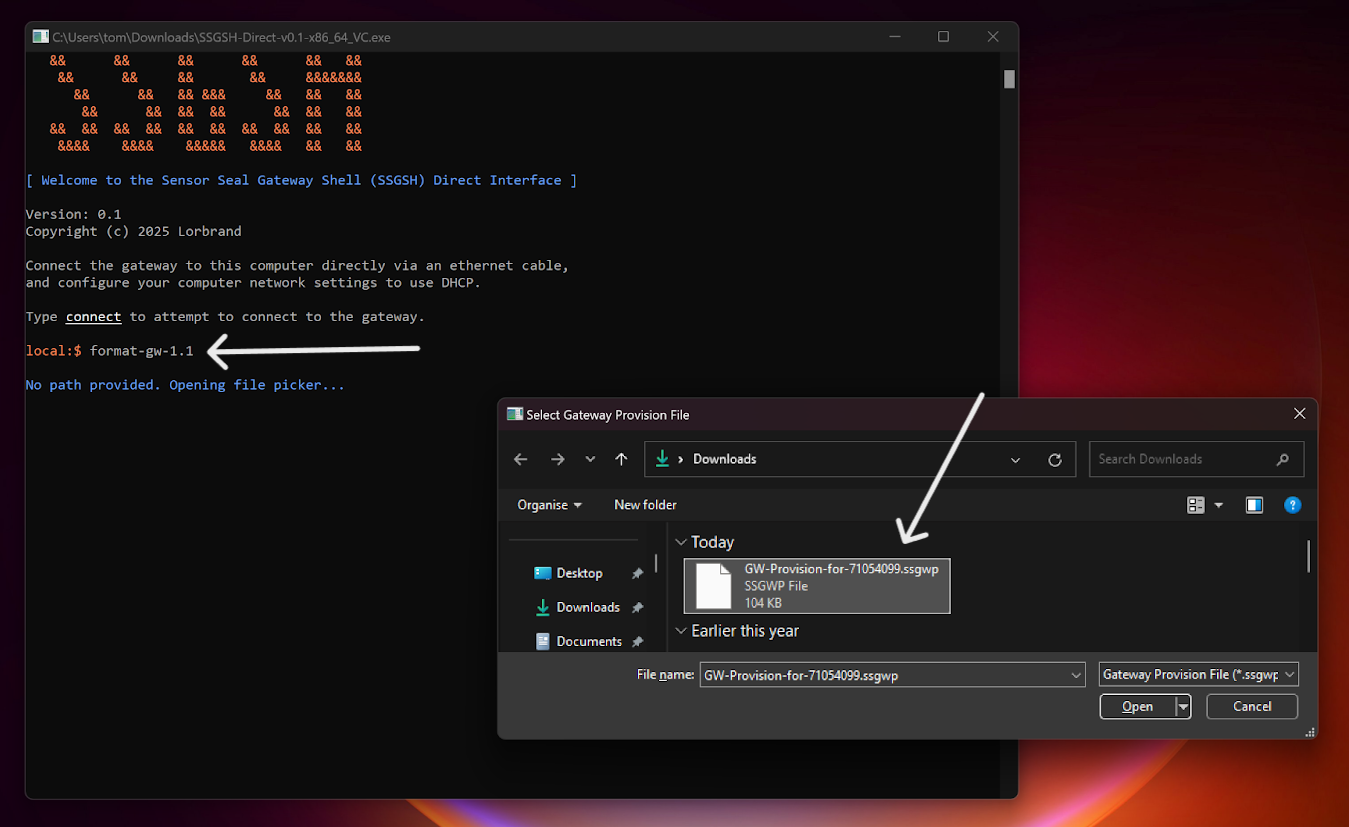
Press
Yes
to proceed once you have confirmed the microSD card is inserted into the computer and the chosen .ssgwp
file is correct for this gateway.
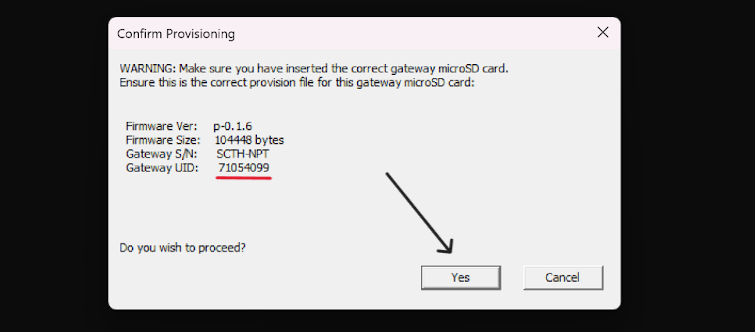
After verifying the drive choice, type the confirmation text to proceed with formatting the microSD card.
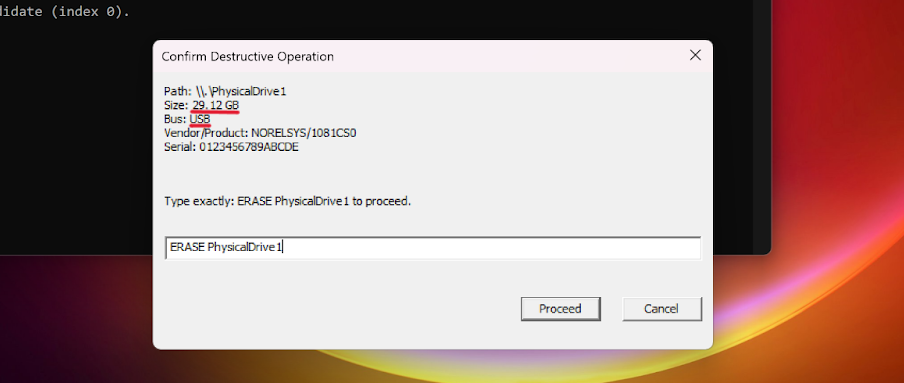
If the operation is successful, you will see the following popup.
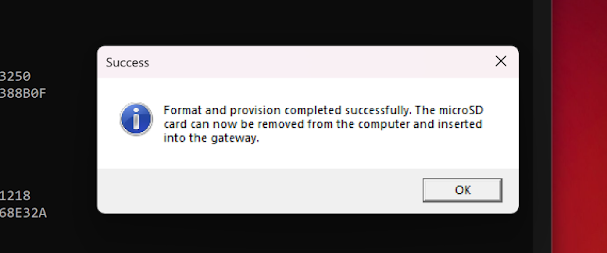
You should now remove the microSD card from the computer and insert it into the gateway. Once the microSD card is inserted in the gateway, you should restart the gateway (either by power cycling or sending the
restart
command). The gateway will then take a few seconds to configure the new firmware and provision data and the RX
and TX
LEDs will flash rapidly during this process.
If you wish to write a polling list to the microSD card, you can do so once the LEDs stop flashing by removing the microSD card once again, inserting it into the computer, and following step 4 below.
4. Writing a Polling List to the Gateway (Optional)
When using the
s1bpolling
sensor mode on v1.1 gateways, it is infeasible to manually enter a large number of sensor UIDs. The SSGSH Direct utility provides a way to import a text file containing the sensor UIDs, parse these, and save them to the microSD card.
Follow the steps below:
- Insert the microSD card into the computer
- Enter the following command into the localSSGSH Direct command processor:write-gw-1.1-s1bpolling-list
- Select the .txtfile containing the full list of sensor UIDs to import, each one on a separate line and pressOpen.
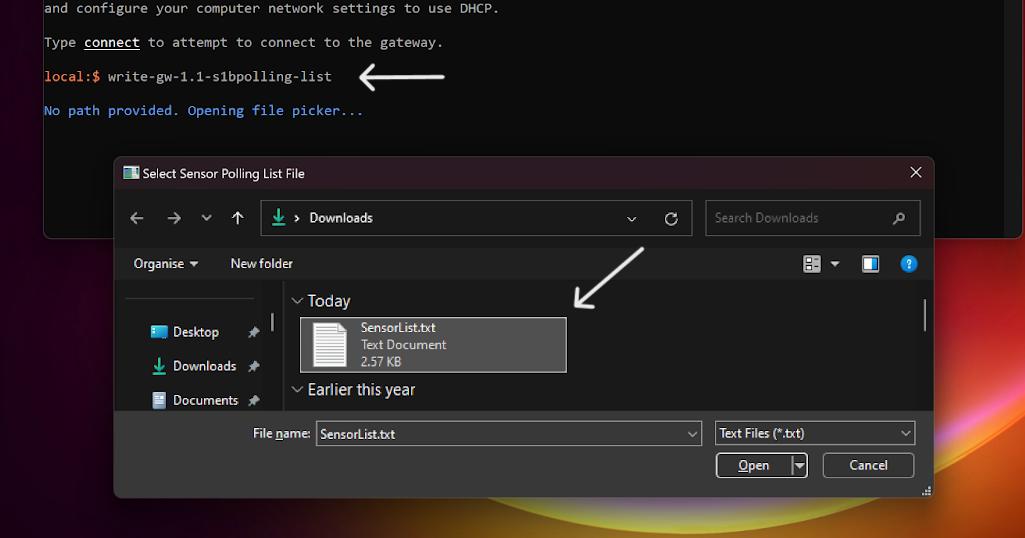
Confirm the drive selection.
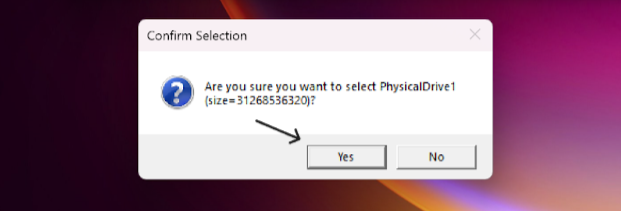
Confirm the number of sensor UIDs to write to the card.
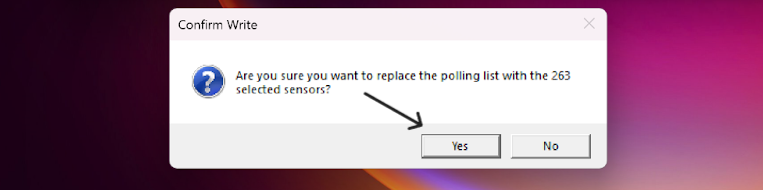
You should then see a success prompt. If there is an error, you may need to format the microSD card using SSGSH Direct first. Please contact us if you need assistance.
Remove the microSD card from the computer and insert it into the gateway. Remember to restart the gateway. The polling list is now ready to be imported into the gateway via the
s1bpolling import
command. You can run this command via the Gateway Manager, or directly via SSGSH Direct, explained in step 5 below.
4. Sending SSGSH Commands to the Gateway via Direct LAN Connection
The primary use of SSGSH Direct utility is being able to configure gateways without relying on the cloud-based Gateway Manager interface. It provides the same command line interface as the gateway manager, so you can perform all required configuration this way.
Follow the steps below:
- Connect the gateway to your computer directly via Ethernet (not via any switches or routers).
- Supply power to the gateway via a PoE injector or the terminals.
- Configure your computer to obtain a local IPv4 address via DHCP (automatic). This is typically already the case.
- Wait a moment until the computer gets a self-assigned (link-local) IP address (169.254.x.x).
- Type connectinto SSGSH Direct and press enter. You will see "Connected to the gateway" shown in green if this is successful. If not, keep enteringconnectand check your cables and network settings.
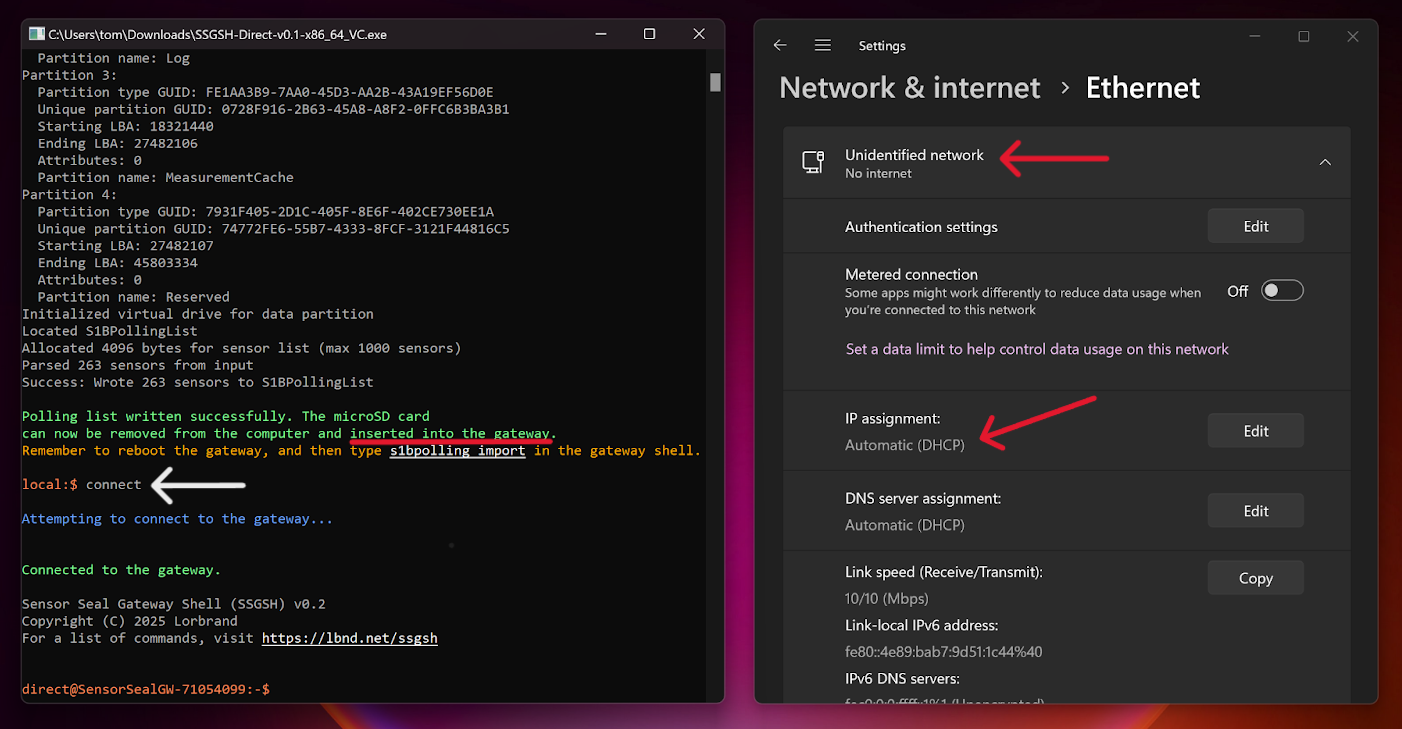
- You can now enter SSGSH Commands as you would on the Gateway Manager.
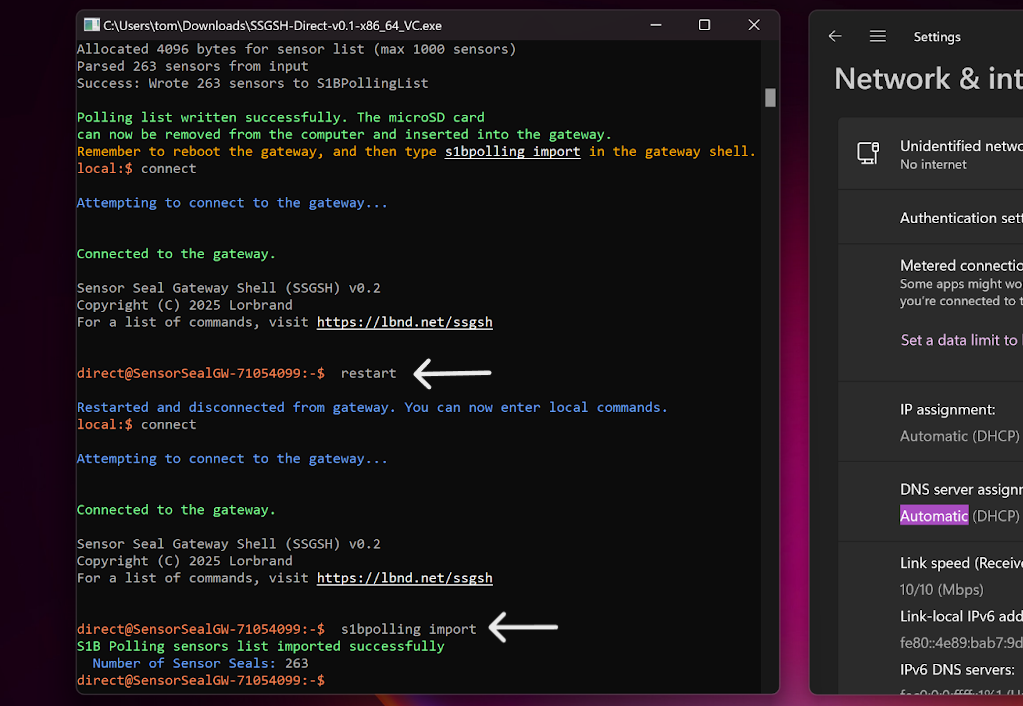
- If you wish to exit from the gateway shell and return to the local command processor, type exit. Restarting the gateway will also return you to the local command processor.